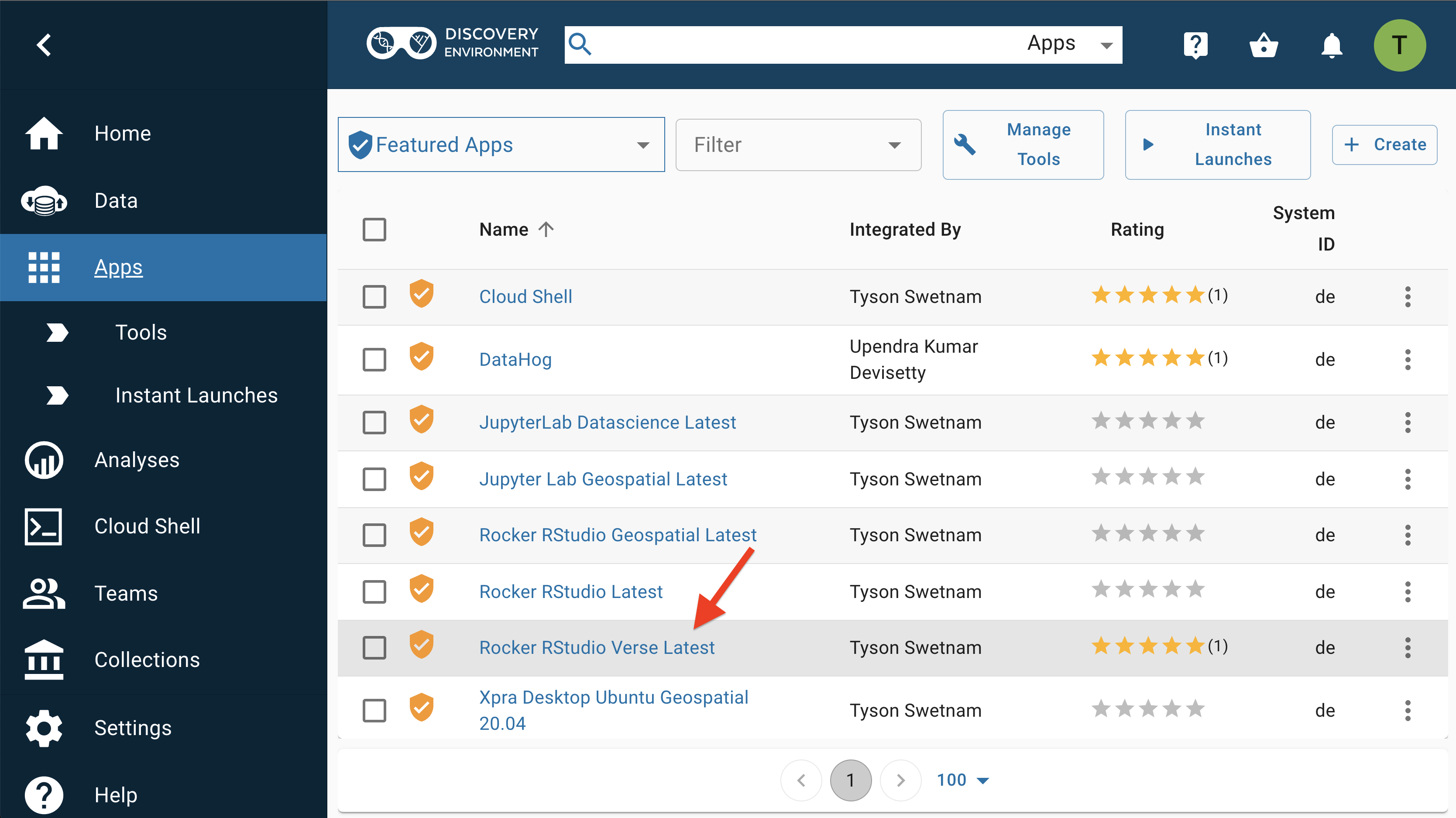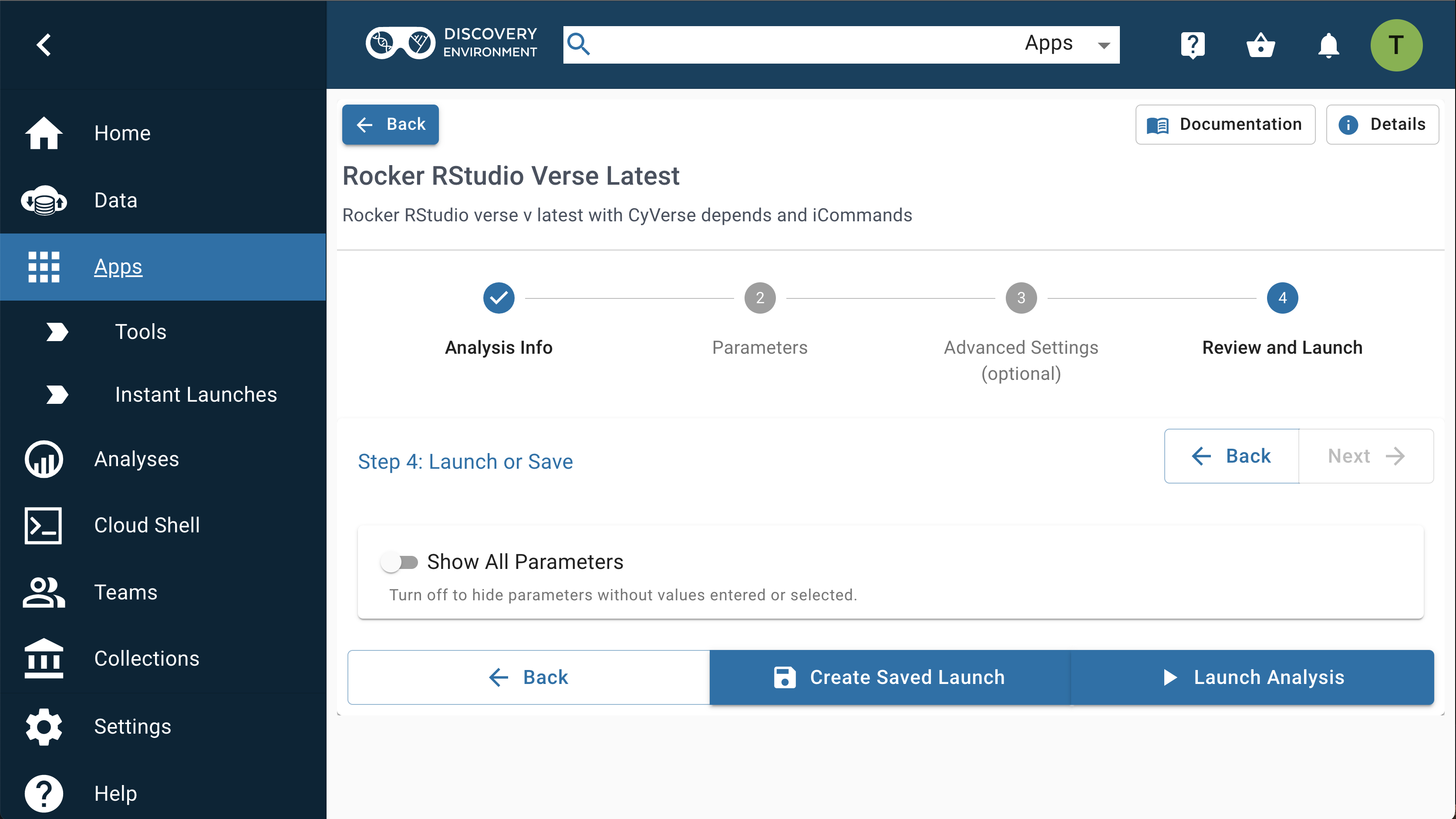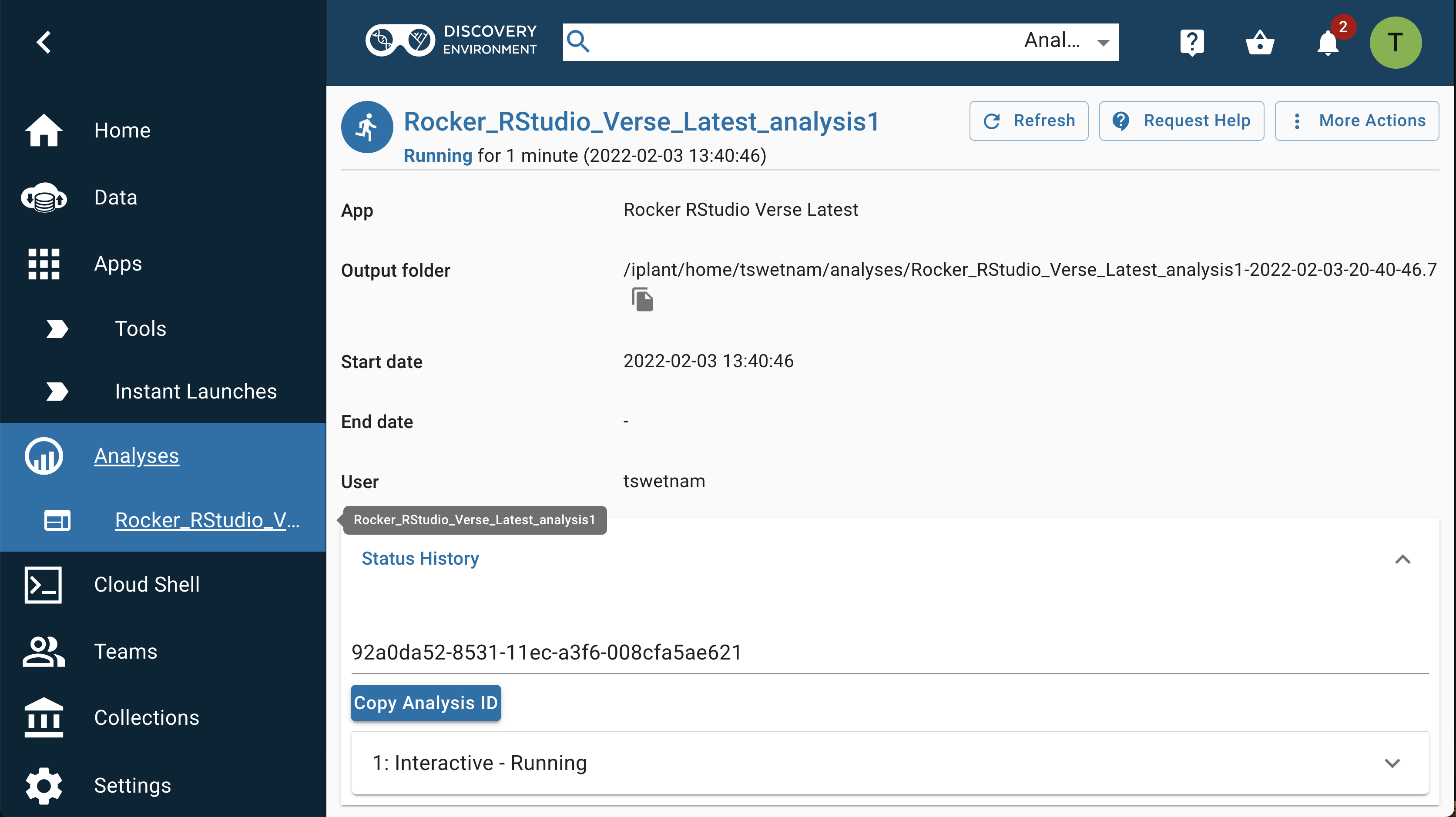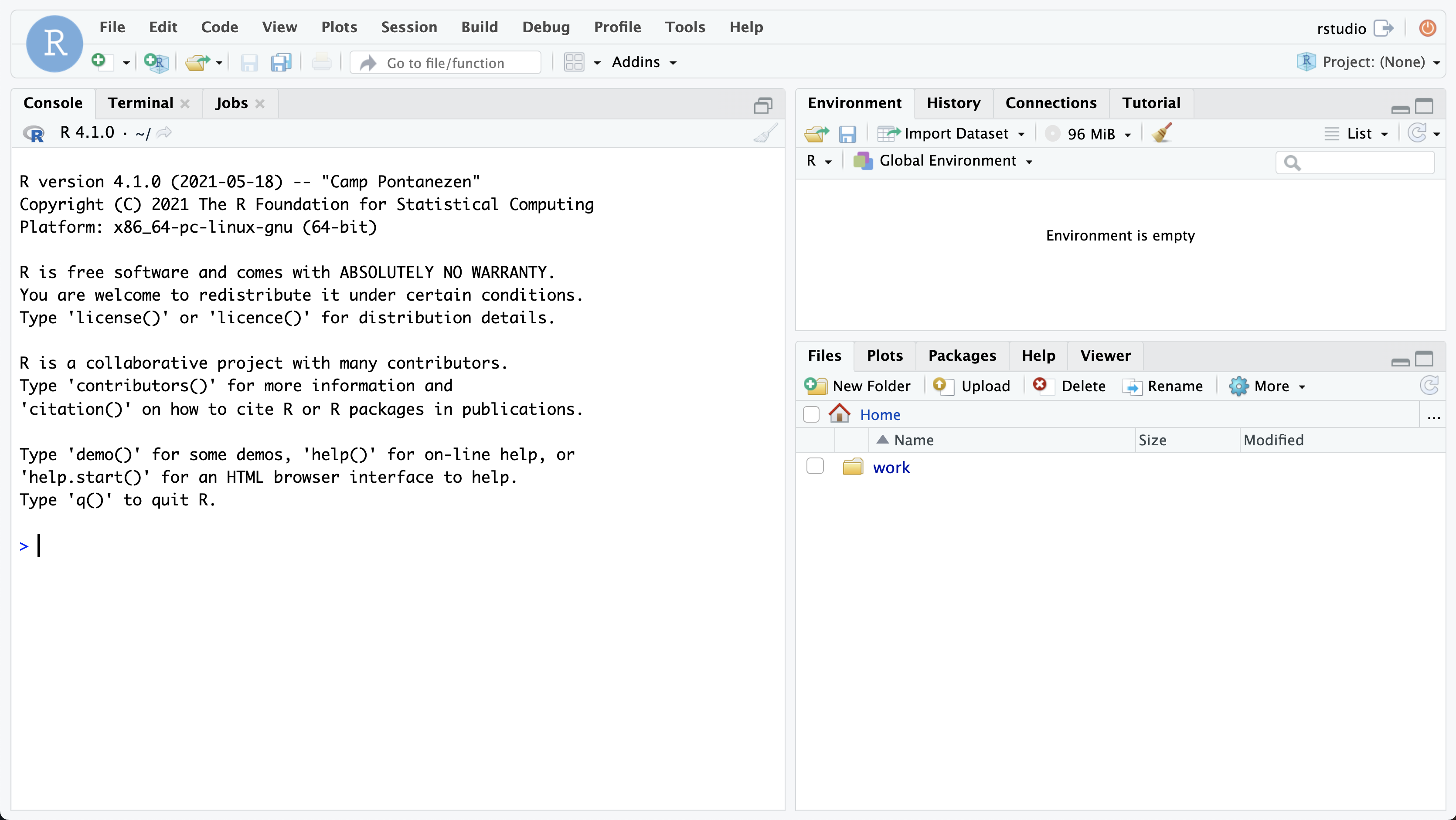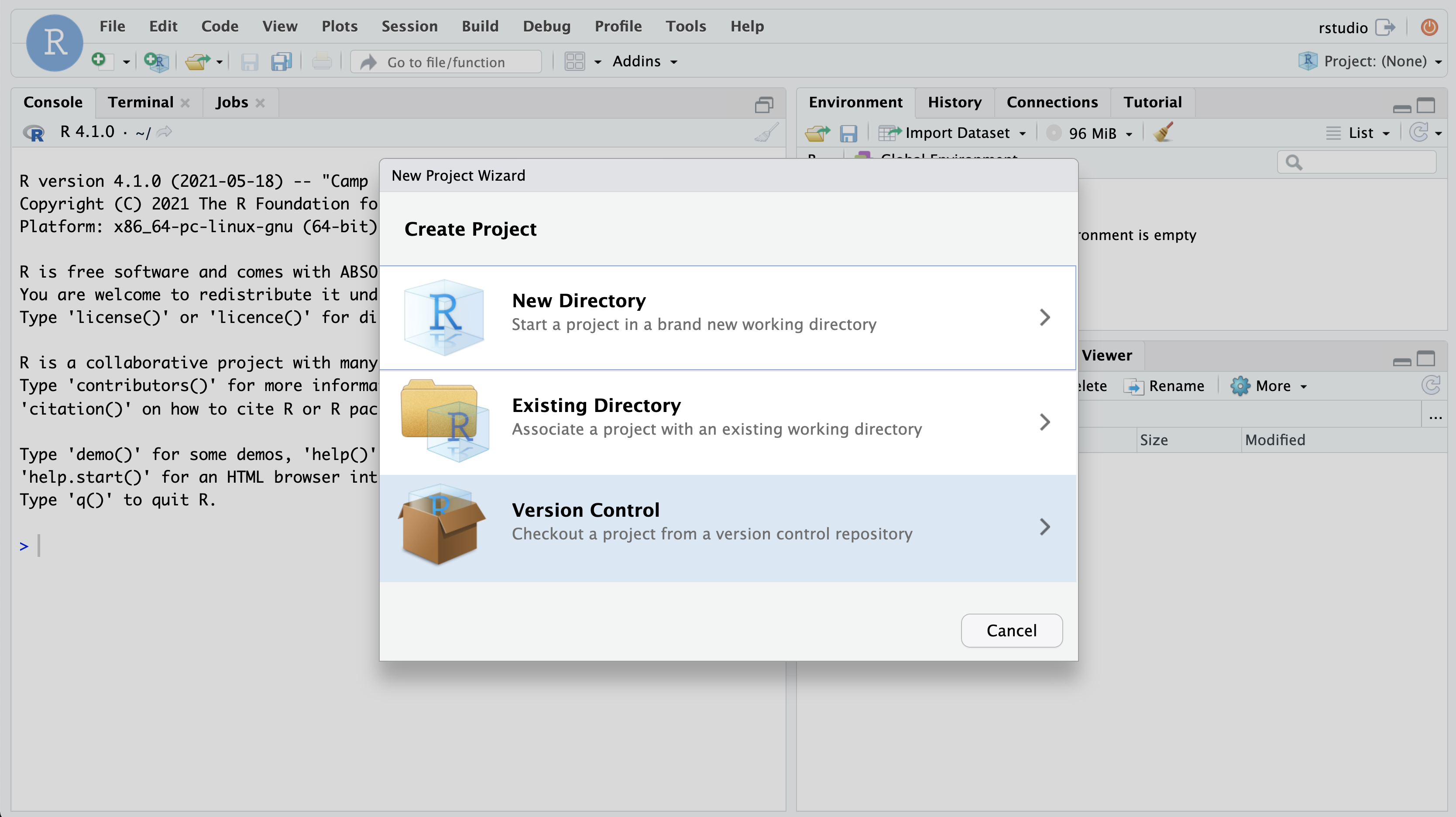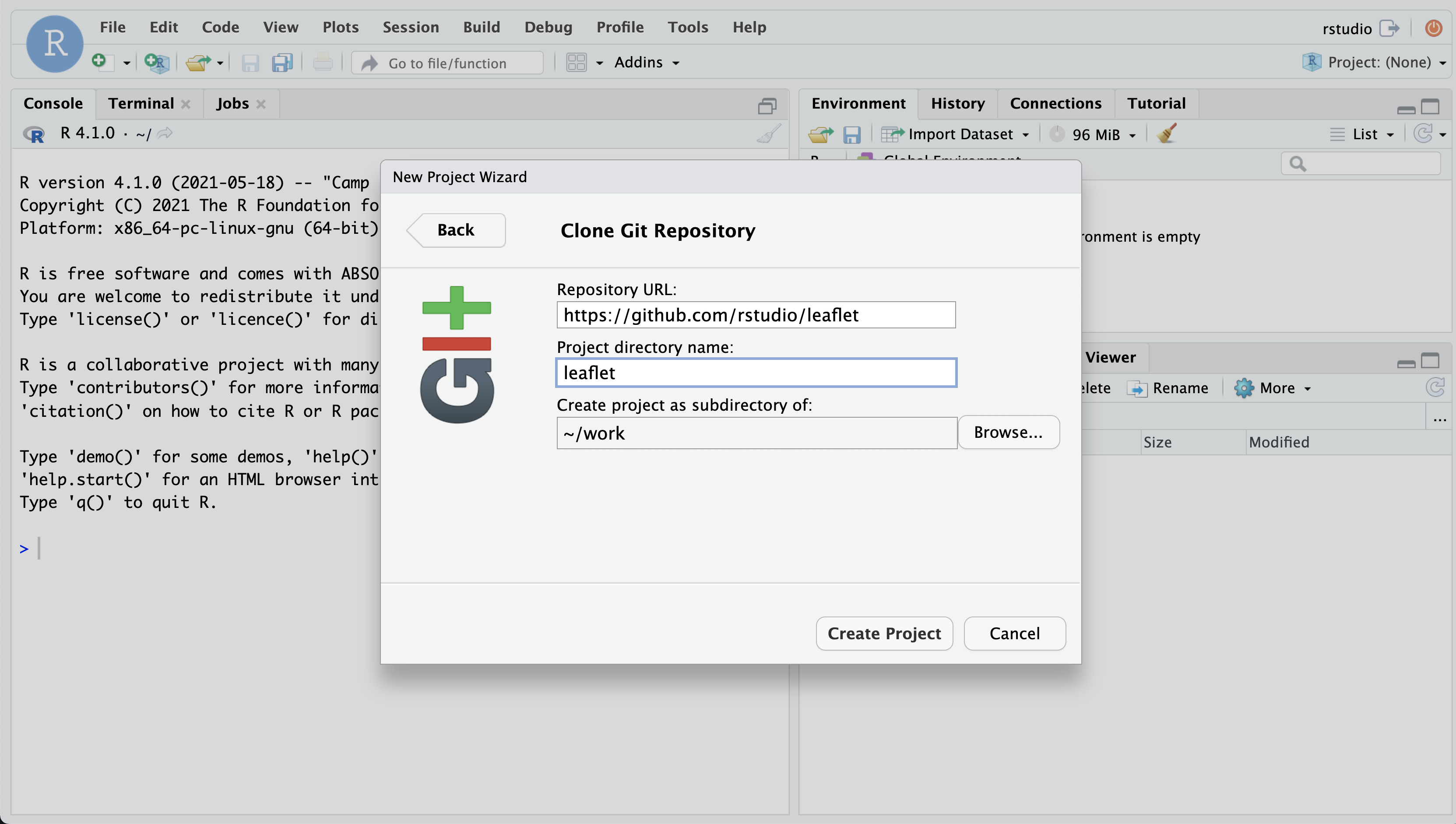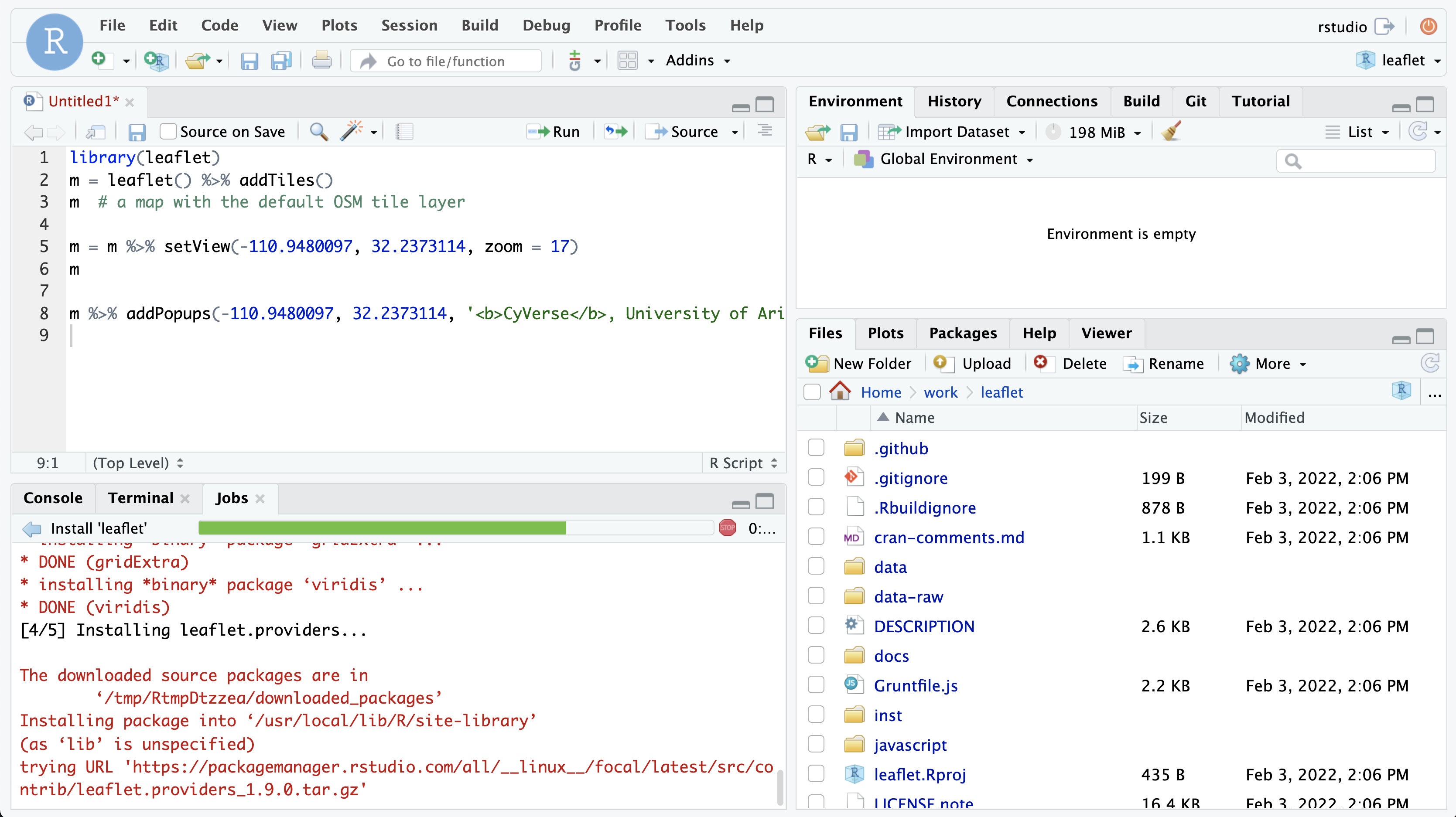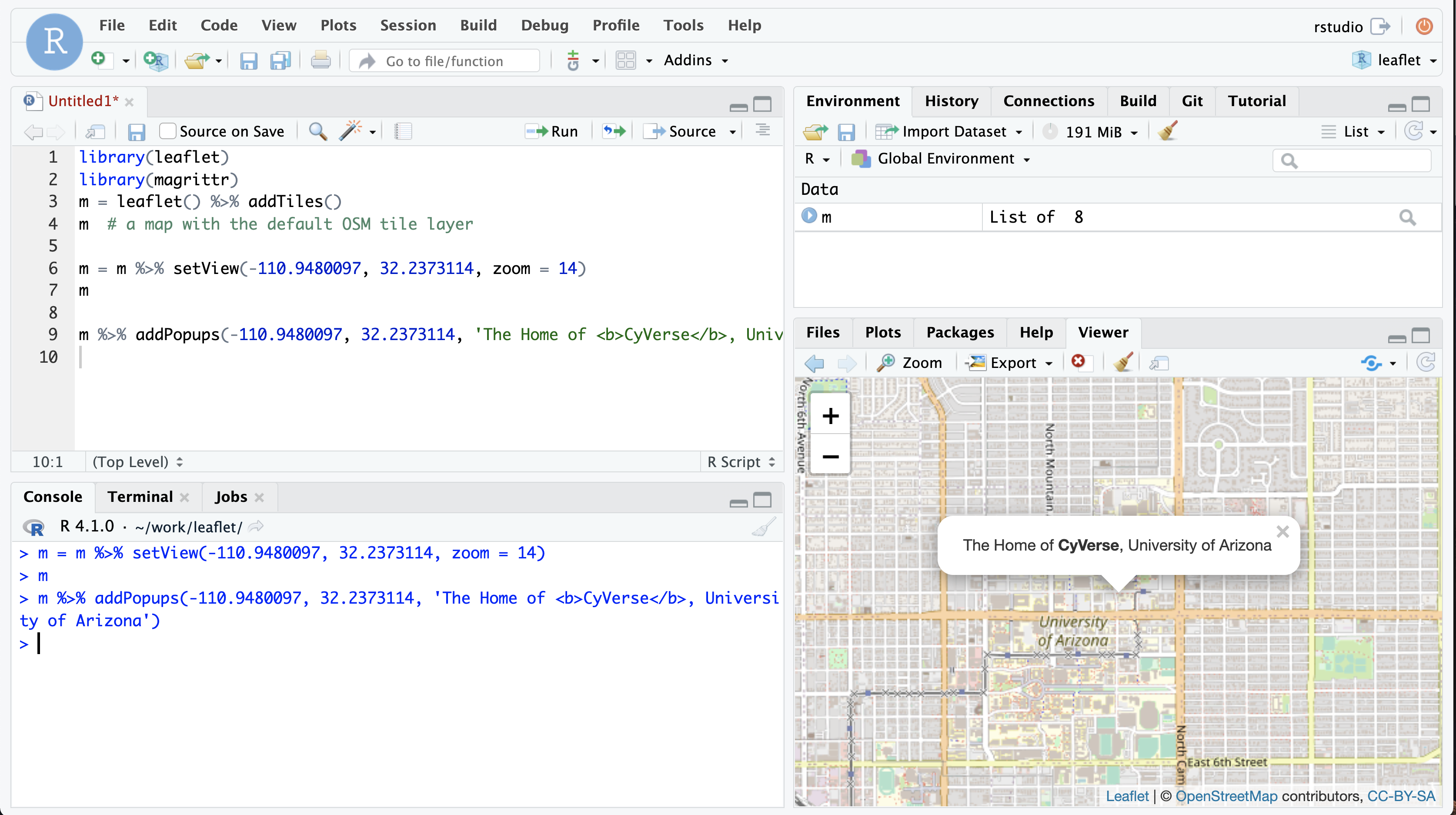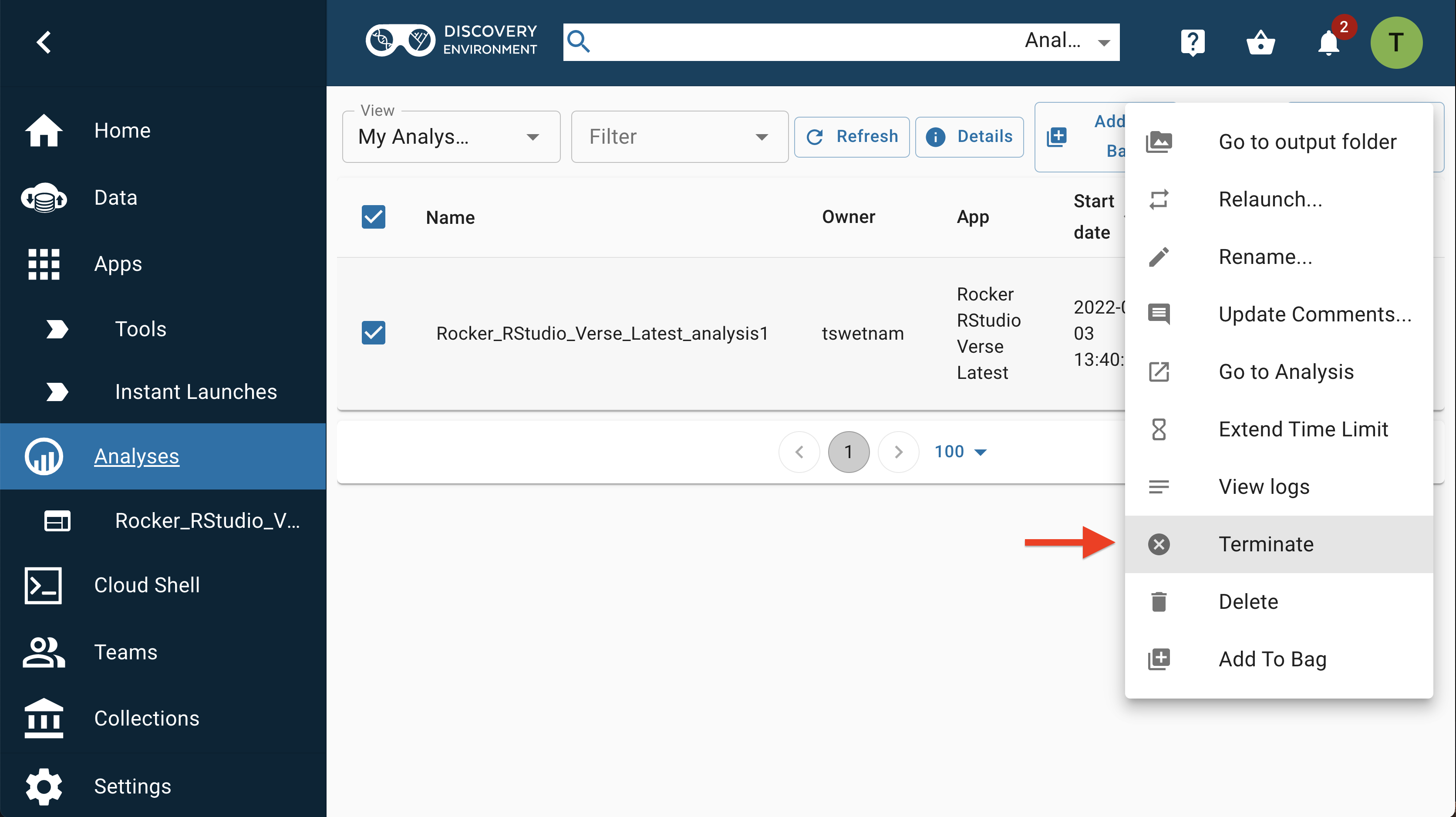RStudio in 6 Steps¶
1. Log into Discovery Environment¶
Log into https://de.cyverse.org
If you have not yet created an account, go to the User Portal and sign up.
2. Launch the App¶
Click on the Apps grid icon
RStudio Verse is in "Featured Apps".
Instant Launches start Apps immediately when clicked.
The conventional launch menu allows you to modify the App parameters. You can add input data, increase the amount of RAM or CPU cores, and change the analysis directory.
3. Open the Analysis¶
After you have started a VICE app, a new tab will automatically open in your browser and take you to the loading screen.
Once the app is ready, it will transition to the user interface.
RStudio Interface: RStudio is a free, open source IDE (integrated development environment) for R. Its interface is organized so that the user can clearly view graphs, data tables, R code and ouput at the same time. It also offers an Import-Wizard-like feature that allows users to import CSV, Excel, SAS (.sas7bdat), SPSS (.sav), and Stata (*.dta) files into R without having to write the code to do so.
More information about RStudio can be found here.
Long wait times?
Normal wait time for a featured VICE app to launch is less than 2 minutes. If you're experiencing a significantly longer wait, consider terminating the Analysis and starting a new one.
4. Create an RStudio Project¶
You can create RStudio projects using local data, or from Git.
This example uses Leaflet Maps in RStudio.
You can then run R commands and install packages.
5. Terminate your app¶
The Discovery Environment is a shared system. In fairness to the community, users should "Terminate" any apps that are no longer actively running analyses.
In the Analyses window, select the app (by clicking the checkbox next to it), then select "More Actions", then "Terminate" to shut down the app.
Any new data in the /home/rstudio/data-store/data/output directory will begin copying back to your folder at this time.
Any input data which you added when the app started using the conventional launch feature will not be copied.
Automatic Termination and Extension
VICE apps run for a pre-determined amount of time, typically between 4 and 48 hours. If you have opted for email notifications from the DE, then you'll get a notification 1 day before and another 1 hour before the app will terminate.
To extend the pre-set run time, go to your analysis and click the hour glass icon which automatically extends the app run time.