Logging in to the Discovery Environment (DE)¶
When you first open the Discovery Environment, you'll see the
Home Dashboard.
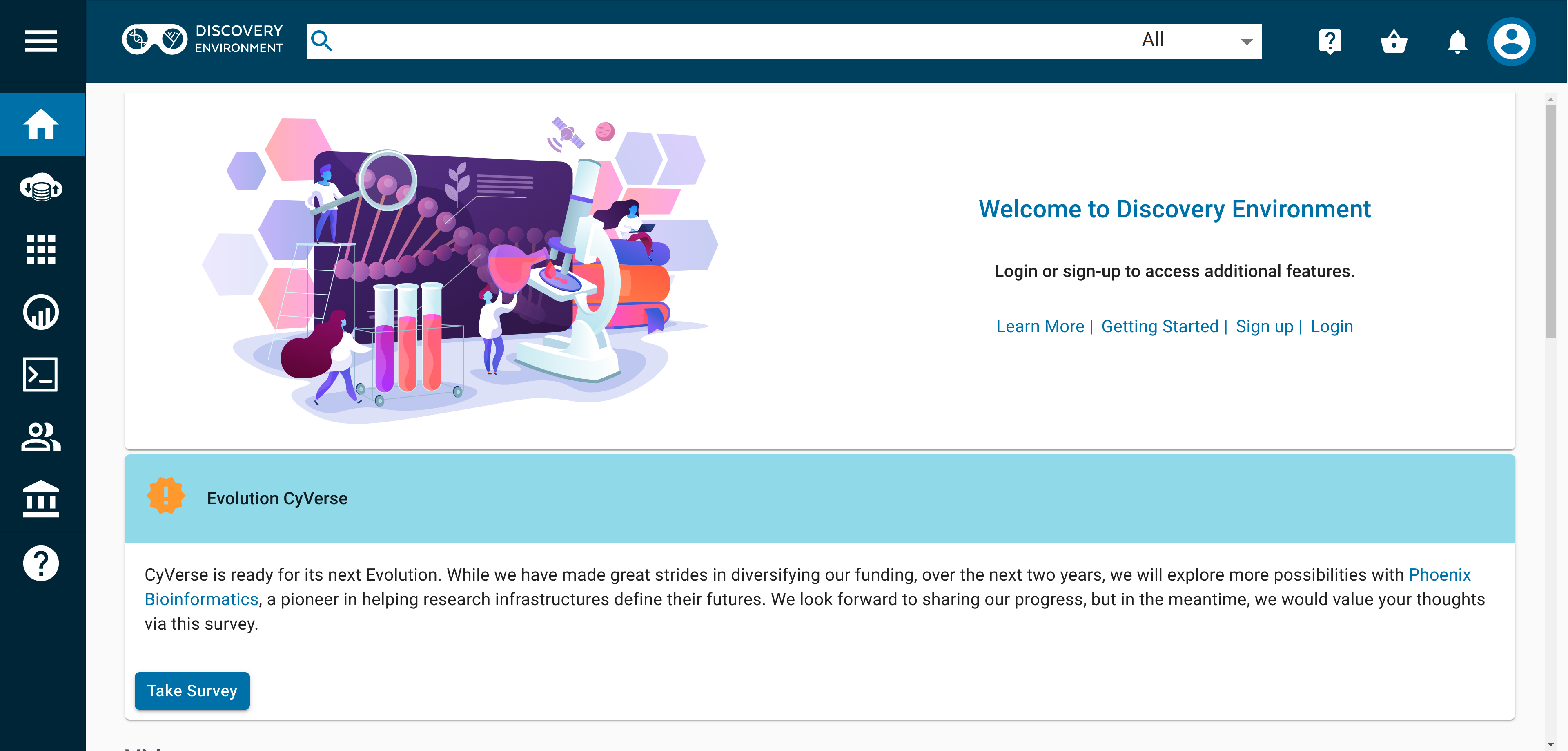
The Home Dashboard contains links to News, recent YouTube Videos, & Featured Apps.
The left side navigation menu shows icons for accessing different parts of the DE. The menu can be expanded by clicking on the three bars in the top left.
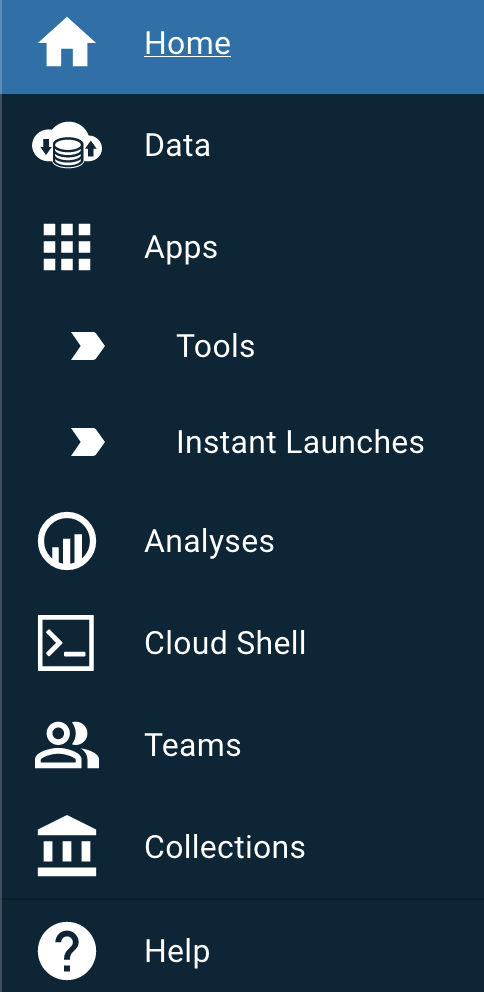
Home/Dashboard: Your main control panel that may display summary widgets, quick links to recent activities, or educational content such as tutorials and webinars.
Data: This interface connects you to the Data Store. Here, you can manage your files, including uploading, downloading, organizing, and sharing data. You'll have access to your personal storage space and shared directories.
Apps: Discover various applications, including VICE (Visual Interactive Computing Environment) apps for interactive computing sessions. You can browse, search, and launch these applications based on your research needs.
Analyses: View and manage your computational tasks. This section logs your history of analysis jobs, allowing you to monitor current processes, review completed ones, and access resulting data.
Cloud Shell: Access a Linux shell environment directly within the DE. This feature enables advanced users to perform command-line operations without leaving the platform.
Teams: Create and manage collaboration groups. Teams allow you to group together with other users for easier sharing of data, analyses, and other collaborative efforts.
Collections: Explore public collections of data and apps curated by other users or the CyVerse team. This resource can be invaluable for finding information relevant to your studies.
Help: Access various support materials, including FAQs, guides, and contact information for direct assistance from the CyVerse support team.
Sign in from the upper right corner of the DE and click the profile icon or clicking the Login link. If you attempt to view the Data Store or launch an App, you will see a pop-up:
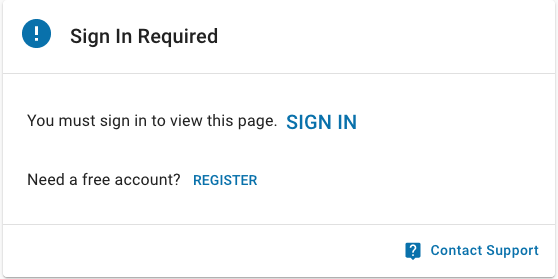
When signing in you will be redirected to our Authentication Service. Enter your CyVerse username and password.
If you don't have an account yet or you've forgotten your password, you can visit https://user.cyverse.org to create an account.
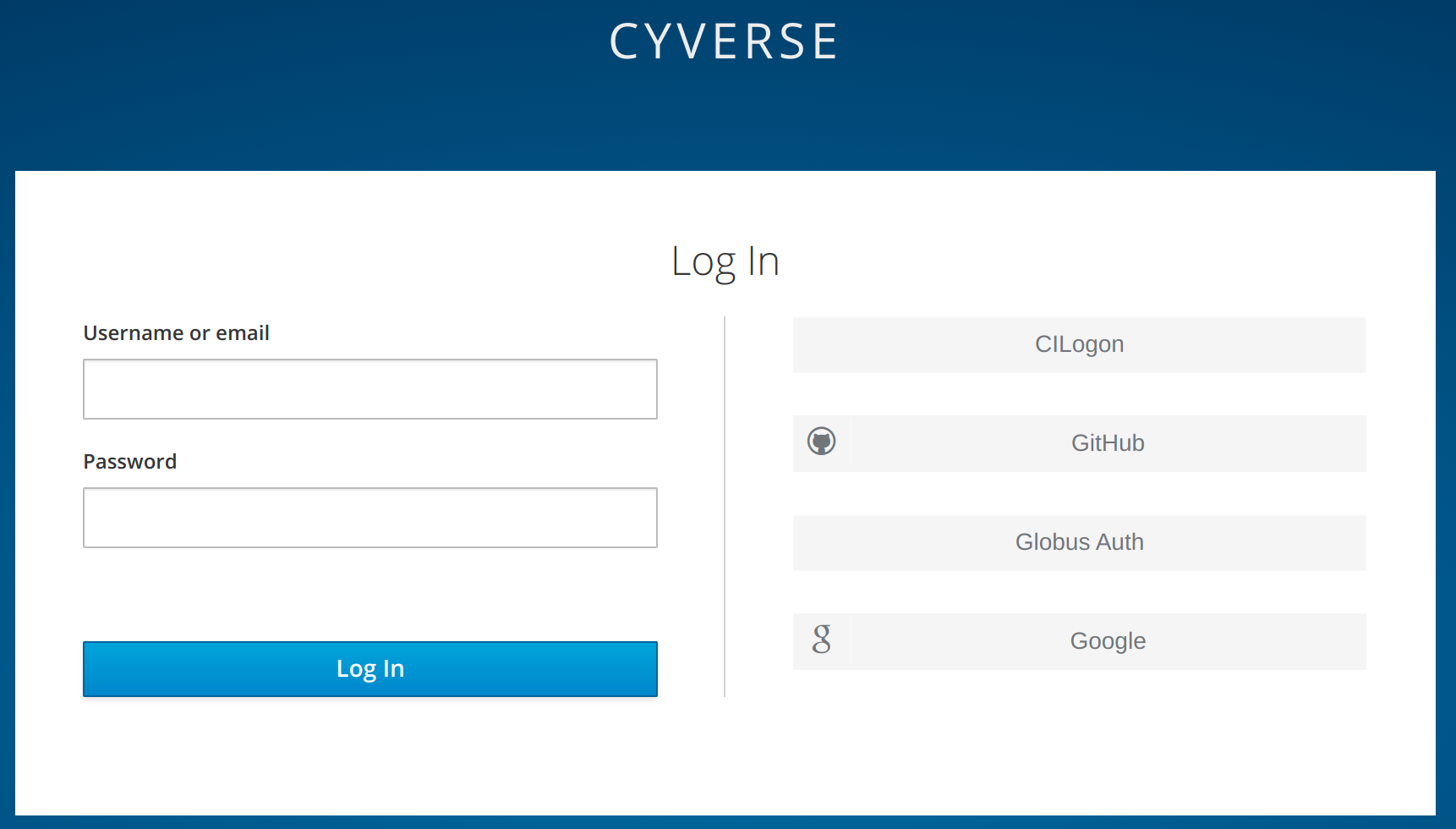
After logging in, you'll be returned to the Home Dashboard.
If you were already on the Apps or
Data when you logged in, you'll return to that page.
You can take a short tour of the DE's main features by clicking the help icon in the left sidebar and selecting "Product Tour".