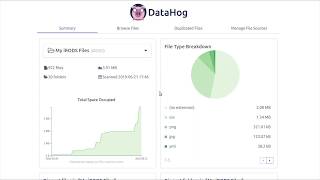Checking Your Data Storage Quotas¶
You can see how much data you are storing in the Data Store from the Resource Usage area of the Discovery Environment Home screen. But what if you want to delete some large folders, or check for duplicate files? The DataHog app can help you understand more about the size of the folders and files you have in the Data Store.
Resource Usage view Discovery Environment¶
Log into the Discovery Environment. After logging in, your resource usage will be displayed on the main page.
Checking Folder Size using DataHog¶
- Log into the Discovery Environment.
- Click on the
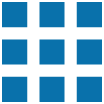 to view or browse Apps.
to view or browse Apps. - In the search bar, at the top of the page, enter
DataHog, and the click on the App suggestion that appears in the drop-down box. - Proceed through the app launch wizard, choosing the defaults. During the Review and Launch step, push the Launch Analysis button.
- When the app is running, push the Go to Analysis button.
- Enter your CyVerse password and click Import from iRODS. You will also see a CyVerse tab but the iRODS tab is currently the preferred way to view data in CyVerse.
-
Once the import is complete, you will see a Summary of your data including a breakdown by file type, lists of files and folders by size, and lists of files and folders by date. There are other tabs to identify Duplicated Files as well as to import other storage sources so that you get a global view of your data. Click here to watch a 1-minute video on how to use DataHog.