SFTP Access using FileZilla¶
FileZilla is a free and open-source, cross-platform GUI FTP software, consisting of FileZilla Client and FileZilla Server. The FileZilla Client is available for Windows, Linux, and macOS, allowing you to access the Data Store.
Installation¶
To install the FileZilla Client, follow these steps:
-
Download FileZilla Client: Visit the FileZilla website and download the client version suitable for your operating system (Windows, Linux, or macOS).
-
Install FileZilla:
- Windows: Double-click the downloaded
.exefile and follow the installation wizard. - macOS: Open the downloaded package and drag the FileZilla application to your Applications folder.
- Linux: Use your distribution's package manager to install FileZilla. Alternatively, you can compile it from source if necessary.
- Windows: Double-click the downloaded
-
Launch FileZilla: After installation, launch the FileZilla Client to start using it.
Connect to the Data Store¶
In the FileZilla window, fill in the following fields:
- Host:
data.cyverse.org - Username:
<CyVerse username> - Password:
<CyVerse password> - Port:
22
Use these credentials for anonymous access to the Data Store:
- Username:
anonymous - Password: (leave empty)
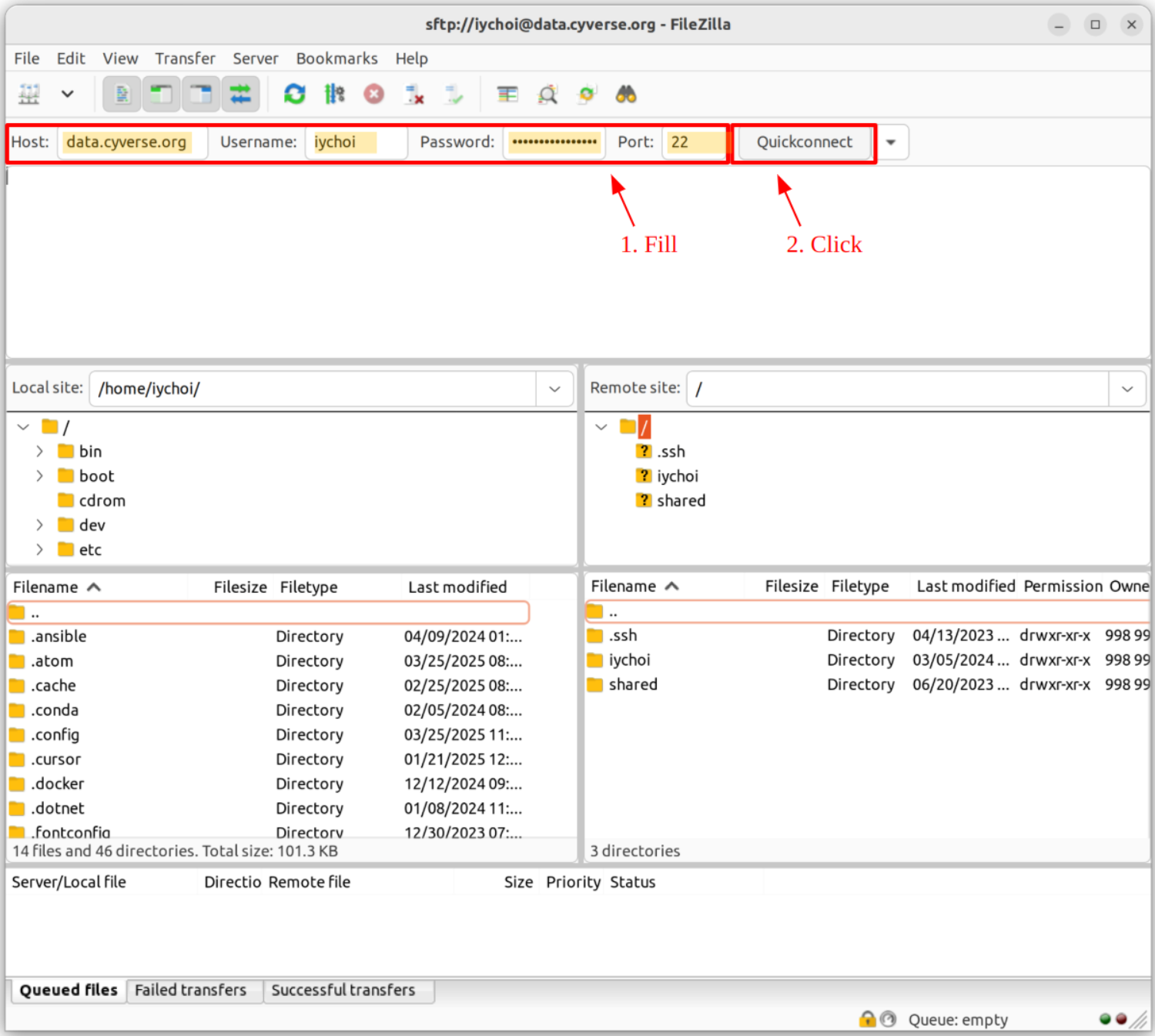
Click the Quickconnect button to establish the connection.
Basic Usage¶
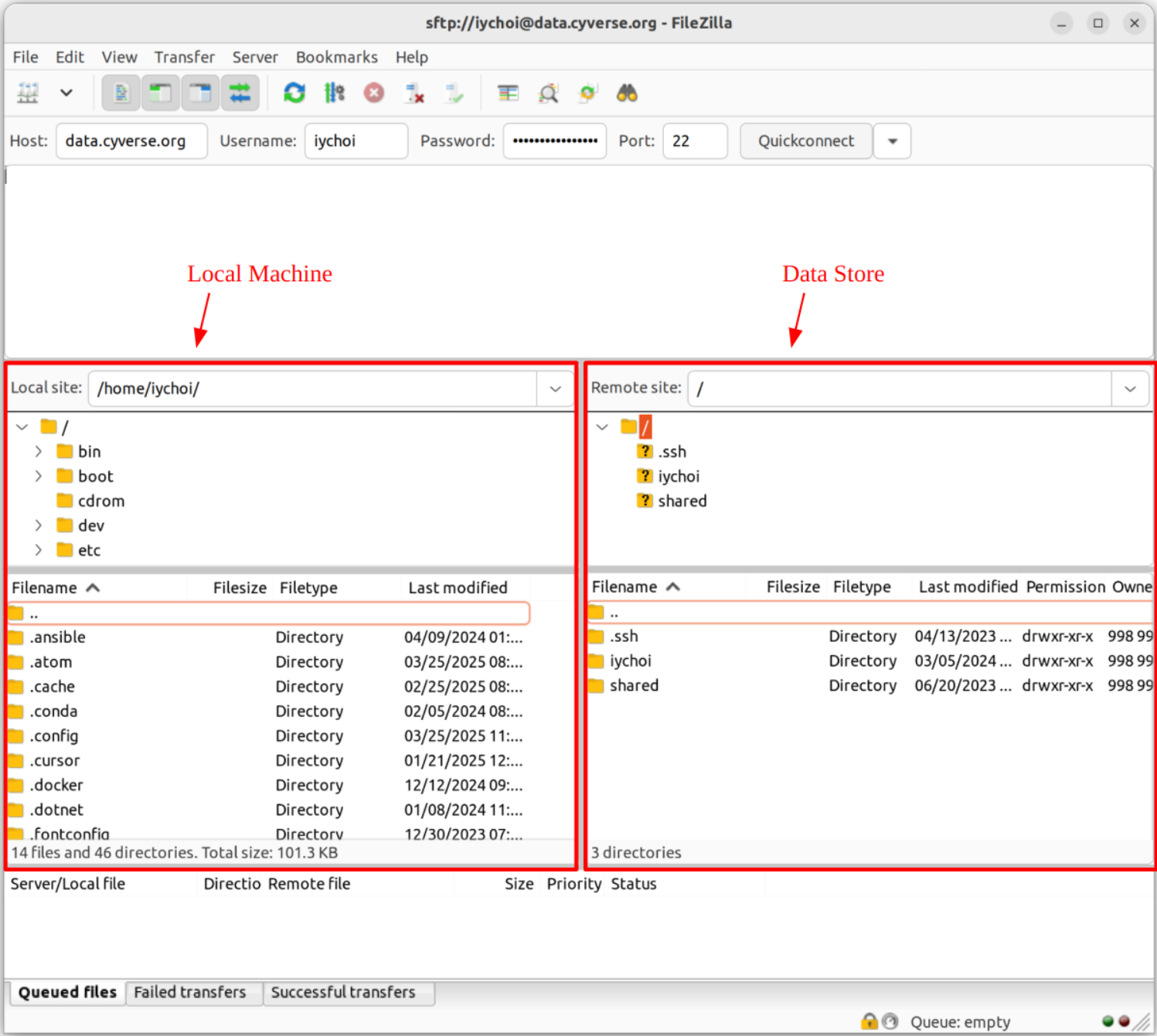
The FileZilla interface is divided into two main sections:
- Left pannel: Show data on your local machine
- Right pannel: Display data in the Data Store
To navigate:
- Click on directory names to move in and out of folders
To transfer files:
- Select the desired files or directories
- Drag them to the target directory in the opposite panel
- Drop to initiate the transfer
This drag-and-drop functionality allows for easy file movement between your local system and the Data Store.
Top-level Directories¶
Once connected, you will see two directories in the root:
<username>: Your home directory (/iplant/home/<username>in the Data Store). You have read and write permissions. Note that anonymous users do not have a home directory.shared: Community-shared data directory (/iplant/home/sharedin the Data Store). You have only read permission.
Note: A
.sshdirectory may appear in the root, but it is not writable. This directory is distinct from the/<username>/.sshdirectory and should be ignored.